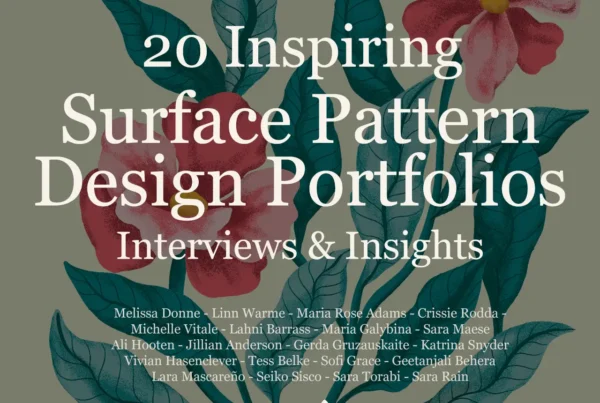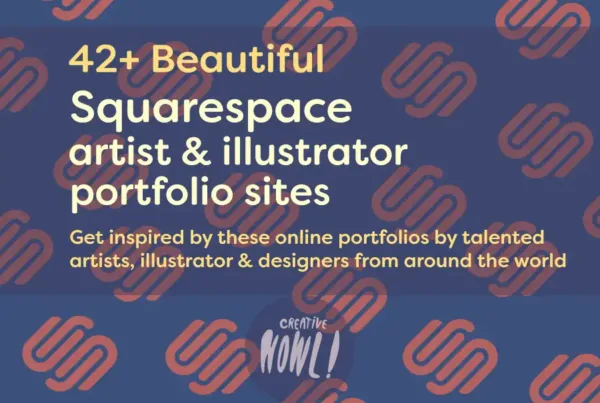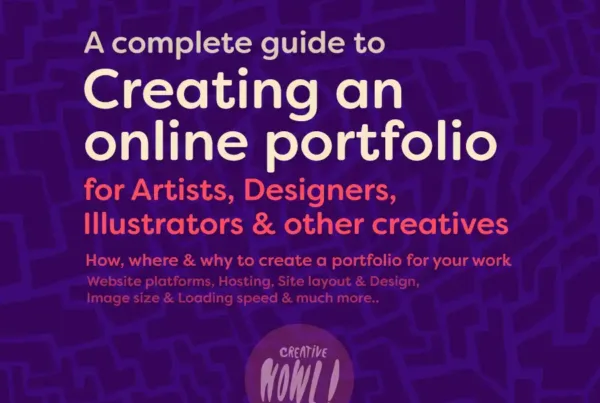Create a Cheap professional online Portfolio Website on a Budget
Having your own online portfolio website to show off your work is something every artist, designer, or creator really should consider having.
But it’s not something everyone can afford, paying for hosting or different portfolio services can be quite expensive and for someone with a tight budget or just starting it can be hard to get your portfolio online.
In this guide I’ll show you how to set up a portfolio without breaking the bank, this is a cheap alternative that hopefully can help people create a professional site to show off their work.
If you don’t have any money to spend on a portfolio you can still follow this guide and create your portfolio site for free, the only expense for setting up an online portfolio is the domain name, but if you don’t feel like that’s important you can skip it, but more on that later in the guide.
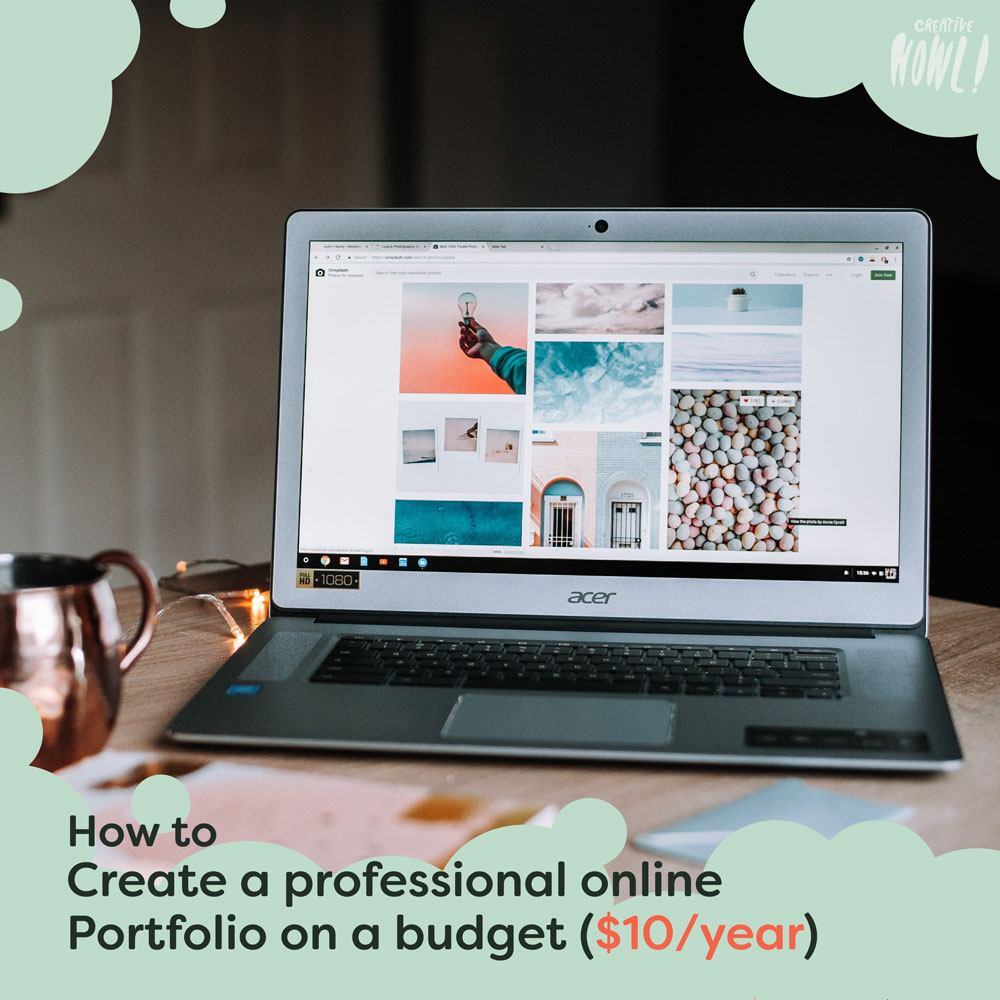
Get a Tumblr blog
The first step in setting up your portfolio is to get a Tumblr blog, this is the platform we’re going to use for our online portfolio site. With some customization and tweaking a Tumblr blog is a great alternative for anyone looking to get a cheap portfolio. Tumblr is a free service so we’re pretty much getting our hosting for free here.
To register simply head over to Tumblr.com/register and click “get started” and register your Tumblr account. After registering make sure to click the confirmation mail you get to confirm your account email.
Portfolio Design & Layout
Tumblr is primarily a blogging platform but that doesn’t mean we can make our blog look like a professional portfolio for our work, a Tumblr blog is highly customizable, and with the help of different premade themes we can turn our blog into a portfolio with a few clicks.
Portfolio Themes
A theme is a template for a Tumblr layout design, and there are plenty of great portfolio themes to choose from the next step will be to find a theme that has a design and layout that would suit you and your work. You can either go look for Tumblr themes by yourself over at their theme section (tumblr.com/themes) or you can have a look at 4 great portfolio themes below. These are simple and minimal designs that will make for a great portfolio site.

Installing your theme
Once you found a theme you like you can either preview it and see how it would look like on your site or you can installing it on your blog.
All you have to do is either click “preview” or “install” on theme’s page (as shown in the picture).

Additional changes to the design
If you want to make additional changes to your site, like change colours, adding logos or something ells you can do that by heading to settings in the top menu in your Tumblr dashboard, then click on your blog in the right side list for more options.
While we’re in the setting I would turn off a few functions that we won’t need on our portfolio. (this is all optional)
- Uncheck Submissions (this let’s people submit content for your blog, and I would assume you’d only want your work on your portfolio)
- Uncheck On-blog advertising (as of writing this guide Tumblr won’t place ads on your site, but in the past they have experiment with ads on the platform, unchecking this will disable ads in the future)
- Uncheck Affiliate links (this will turn some links into affiliate links)
I would also turn on “Encryption – Always serve blog over SSL”, that will encrypt the traffic from and to your site which is always a good thing.

Adding your own domain name
A domain name is your portfolio’s website address, and by default on Tumblr you’re going to have a domain name that looks like “yourblogname.tumblr.com“, for some people that’s perfectly fine to have such a domain name, but if you want to have a more professional portfolio I would suggest getting your own domain name.
There’s plenty of benefits of having custom domain name
- If you decide to move your portfolio from Tumblr to another platform you can take your domain name with you, and links pointing at your site will still work after the move.
- As mentioned above, it will give a more professional look and show that you’re dedicated to your work.
- A custom domain looks better on a business card, shorter and easier to remember.
- When getting a domain name you can also create email’s with your domain, so for example “hello@yourname.com” or “contact@yourname.com“
Buying a domain
First thing you have to do is register and buy a domain, there’s plenty of domain & hosting providers out there and you can choose anyone you want.
I would suggest using Hostgator, it’s one of the biggest Hosting providers out there and are a solid choice when it comes to domains. You can head over to their domain search and see if the name you want is available.
I’m with the Hostgator affiliate program so if you do buy a domain through the above link we’ll earn a small commission.
A domain will cost you anywhere from $10-15/year. When ordering a domain I’d make sure to only order the domain and not go for any extra services, you really just need a domain for your portfolio, nothing ells.

Setting up your domain name on Tumblr
Now that we have a domain name want our domain to be connected with our Tumblr blog, we do that by directing our domain name to Tumblr’s ip. This might sound complicated but it’s really not.
Head over to your domain provider and login to your control panel and go into the settings for your domain, over there look for DNS or DNS records. And once you found it we want to point A-record to 66.6.44.4 (it’s important that you’re creating a A-record and exactly that IP)
If you want to know how to change your DNS record on Hostgator you can read this guide. If you went with another hosting provider I would simply google “Name of hosting provider + change dns records” and most companies will have a guide you can follow.
Next head over to Tumblr and go to your blog settings, at the top you’ll find “Use a custom domain” enable that and then type in your domain address.
You can then test your domain to see if your domain is correctly setup towards Tumblr, if it’s working correctly click “Save”. If you encounter any problems I suggest you check out Tumblr’s own guide on how to do this. (link to the right)

You can also check out Tumblr’s own Custom domain guide over at their help center.
Uploading your work
Now that the design for your portfolio is done it’s time to start uploading your work.
You do that by heading over to your Tumblr dashboard and then choose what kind of content you want to post.
For most work I’d say posting “Photo” would be the way to go, upload your work and add a caption if you feel like it, it can also be a good idea to add a few relevant hashtags to your post to help your work to get noticed (tags won’t do any wonders but it’s worth using anyway).
Either you choose to post the content at once or you can choose “Add to queue”, which is a great option if you don’t want to flood your followers with too many posts at once.

Done!
You’re have now completed you professional online portfolio without spending that much money, and if compare it to Squarespace or any other portfolio services and you’re looking at spending at least $140/year instead of our $10/year.
Those kind of services can be great too but if you’re just starting out or you just don’t want to spend that kind of money this way of creating a portfolio is great.
If you followed this guide and made yourself a portfolio I would love to see it! Feel free to leave a comment below with the address.